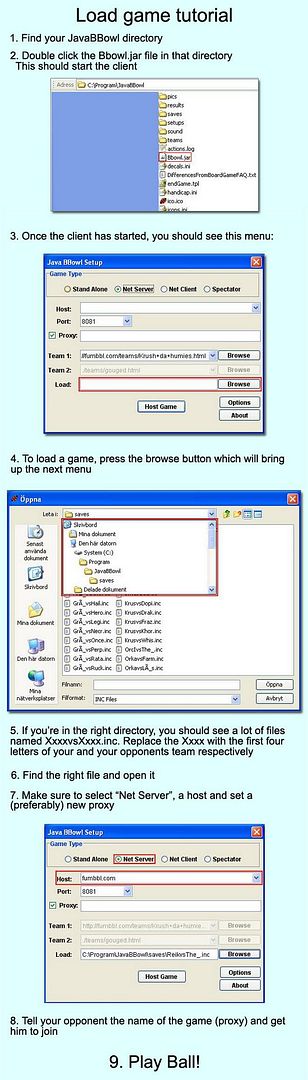| Recent Forum Topics |
How to load a saved game
Sometimes bad things happen and for whatever reason your game has been halted in its tracks. Fortunately JavaBBowl is designed with this in mind, and therefore saves at the start of every turn and after actions requiring dice rolls
Loading a Save
When loading a save game, only the coach acting as host for the game needs to do anything out of the ordinary - the client only needs to connect to the reloaded game. The following description thus only applies to the hosting coach.
Start the client manually (go to BBowl.jar in the installation directory and run it; alternately, start a game by clicking on "play" on the site and selecting "cancel" when the password query pops up - this bring you to the same screen) Select "Net Server" from the topmost four options. Under the text boxes marked "Team 1:" and "Team 2" is a third textbox marked "Load". Click the "Browse" button behind it. Using the explorer that pops up, browse to your JavaBBowl installation directory and enter the folder named "/saves". The file you are looking for is called xxxxvsyyyy.inc, where xxxx are the first four letters of your team, and yyyy the first four letters of your opponent's team. Select this file and continue (click Open or OK).
Now proceed as you normally do when loading a game, with the exception of not needing to enter a team URL under Team 1. Select a server, a port (http://fumbbl.com and 8081 respectively for proxy games) and a proxy if necessary, then click "Host Game". Tell your opponent where the new game has been set, so he can join. You should now be able to continue the game.
It is imperative that both you and your opponent be on the same computer as the one on which you started the game! If you are not, then you will not have the save file. Both computers need the save file (their own version of it!) for a game to be able to be reloaded. This can be circumvented by moving the original save game file from the computer you were on before to the one you are on now, as well as the folders in your /teams folder with the names of the two playing teams (copy the entire folder).
.inc and .dat files
As previously noted, the client saves at the start of every turn, and after every action including a die roll. The first type of save game is saved as ".dat" and the second type of save game is saved as ".inc". Each type has specific advantages and disadvantages. You can choose the type of save game you want to load by toggling between .inc and .dat in the drop-down menu at the bottom of the explorer window that pops up when you click on "Browse" (see above).
.dat files are the saves that are created at turn start. They are usually stable and robust on reload. Unfortunately, reloading the .dat will mean that any actions you made that turn before the game crashed will have to be replayed.
.inc files are the saves that are created after every action requiring a die roll. They are useful since they will put you back right where you were before. However, .inc files often tend to cause synchronisation problems (more on this below) and are far more prone to bugs than .dat files.
Choosing which file to reload is often a judgment call depending on the situation .
Troubleshooting
Save game files, unfortunately, are far from perfect. There are often bugs and problems involved in their use. These usually involve players not being in the same place on both clients (that means that each coach is seeing a different thing, so what is a free move to one is a dodge to the other), the turns being wrong, two balls appearing, the ball disappearing completely, etc. The following is a checklist of the things you can do if you run into problems:
- Synchronise the game: Right-click in the blue section of the client, go to Concede/sync and select "Sync mine to opponent's". This will cause your client to load the player positions from your opponent and display them on your field instead of your current positioning. This solves minor issues involving players that moved on one client prior to the game crashing, but after the other coach had crashed, and thus not being displayed correctly for that coach.
- Load the .dat rather than the .inc: .dat save files are more stable and less prone to bugs than .inc files. If you can't get the .inc to work, use the .dat instead.
- Load the .datBAK or the .incBAK: Sometimes both save game files are FUBAR. Sometimes you over-wrote the original save game files by playing a turn, and now you want to go back to the previous one. The way to do this is to use the .datBAK or .incBAK files - automatically generated back-up save game files. Use My Computer or similar (depending on your Operating System) to browse to your JavaBBowl installation directory. Copy the .dat and .inc file for your game, and copy them to a safe location (a different folder). They are now backed up in case you want to revert to them. Now rename the .datBAK to .dat and the .incBAK to .inc. Your opponent has to do the same - if he doesn't your save game files will be on different turns. You should now be able to use these save game files as regular save files.
- 2 Balls on Pitch: See ball bug.
If none of these things help, or if you are experiencing different problems, chances are that your game is lost - swallowed by Nuffle's insatiable appetite and his petty urges to see coaches everywhere suffer needlessly. In case of doubt or disagreements between coaches, join #FumbblAdmin on irc.fumbbl.com.